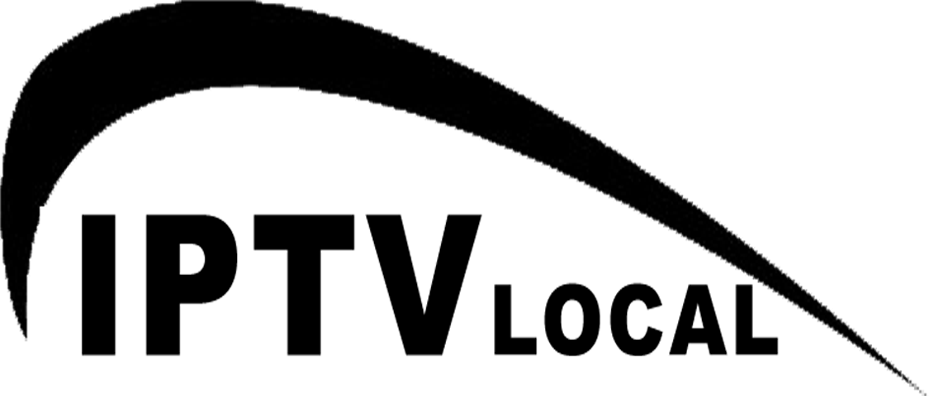How to set up Smart IPTV on Smart tv
This tutorial is made from an LG Smart TV but should be the same process as on a Samsung TV.
1 ===> Installing the application Smart IPTV on Smart TV
There are 2 ways to install the application, either directly from the LG Store -which is the simplest way- or via a USB Drive for some models.
Installing from the LG store:
2 ===> Start Application
Start the application, The screenshot below shows Smart IPTV interface. What we are interested in for now is the MAC address of the Smart IPTV.
If your app is not activated you will be required to purchase to activate for One time charge
3 ===> Configuring the application
To use your bestbuyiptv.com streams, you should visit this page:
1. Enter the MAC address of your Smart TV.
2. Download M3U (m3u_plus) playlist from the account link you received from IPTV Premium (or resellers) and select the M3U for this field.
3. Submit
4. If you did everything correctly, the message “success …” appears with the number of channels.
A. For using an online playlist (the account link can be posted here Smart IPTV).
B. If you want to reset all your changes to default.
4 ===> Watch and Enjoy
Restart the Smart IPTV app in order to make the changes we just made.
You should now be able to see channels list.
Enjoy!