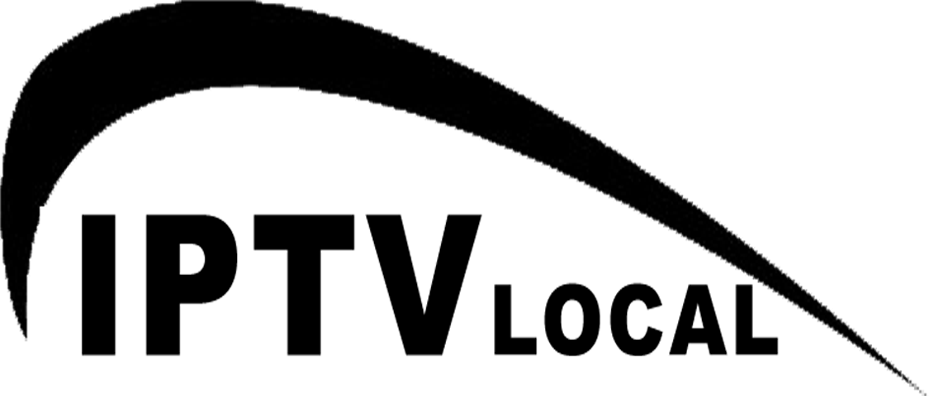Set up IPTV Firestick or Fire TV
Setup IPTV on Firestick
The FireStick is one of the best Devices to watch IPTV on in this Tutorial we will show you how.
Setting things up
In this Method, we will use our pc to install Kodi for setup IPTV FireStick
First off download & install adbLink Tool
Now we need a Kodi version which we want to install on our Fire Stick
Since we are using a Firestick which is base on Android we need to download the APK Version of Kodi (ARM)
Download here
In order to install Kodi, we need to enable “ABD-Debugging” and allow Apps from third-party services we can do so in the Developer Settings under System
Next up we need the IP Address of our Fire TV Stick! To find the IP we need to navigate to System > Info > Network
Note: You can also find your FireTV Sticks IP under your Router Settings as “kindle”
Write down your ip Adress and start adbLink
Choose New under the Control Devices
Now leave a Description and put in the IP Adress we found out like below and press Save
After a click on Connect, we should be connected with the Device
Now in order to install Kodi to our Fire TV Stick, we need to press Install APK and then open the .apk File of Kodi we just downloaded
Download Link Our IPTVLocal Offical APK: http://bit.ly/2HSgsA8
Download Link Our IPTVLocal STB APK: http://bit.ly/2U8cslj
Here example about install KODI APK
Press YES on all alert messages and wait for the Programm to finish till you see hint “Installed”
That’s it !
You can now choose Kodi in your Apps Libary
Done a tutorial for setup IPTV on fire tv
If you don’t know how to setup Kodi for IPTV navigate to this IPTV KODI Tutorial where we teach you how to do so.
Note: You could use any other IPTV Client however it needs to be a .apk file